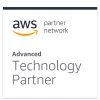Genie9 Business Backup Solutions


Genie Timeline
Pro
Your go-to local backup for top-notch data protection.
$59.95
One time payment
Buy Now
Features:
- Backup for 1 Device
- Data Deduplication
- Media Files Backup
- Auto Backups
- External Drive Safety
- Disaster Recovery
Compatibility:
Windows XP to Windows 11

Genie Backup Manager
Pro
Enterprise-level backup to keep your business data safe.
$69.95
One time payment
Buy Now
Features:
- Backup for 1 Device
- Media Files Backup
- Data Encryption
- Auto Backups
- Disaster Recovery
- Email Alerts
Compatibility:
Windows XP to Windows 11

Genie Timeline
Server
Top-tier data backup for peace of mind in business.
$250
One time payment
Buy Now
Features:
- Backup for 1 Device
- Data Deduplication
- Auto Backups
- Encrypted File Backup
- External Drive Safety
- Disaster Recovery
Compatibility:
Windows XP to Windows 11

Genie Backup Manager
Server
Top-tier Local Backup for High-Level Data Security
$500
One time payment
Buy Now
Features:
- Single Device License
- Offline & Automatic Backups
- Scheduled Backups
- Windows Server Backup
- Disaster Recovery
Compatibility:
Windows XP to Windows 11